Here’s a tip that must not be well known judging from how many times I see people fail to use it.The problem with projecting a presentation is that if a break comes or the presenter wishes to do some other work on his computer, then that work can be displayed for all to see, which is usually not desired. I’ve watched folks get around this by Fn-F8 and making their laptop/computer not display to to the projector. The problem with this solution is that the projector now is not receiving a signal — a fact which it usually displays quite vividly for all to see. I watched a presenter not long ago then proceed to walk into the line of that message and had a big NO INPUT scrawled across his face for a large part of his presentation. The second solution is to turn off the projector. But this causes two problems. The first is that most projectors get loud as the fan spools off to cool the bulb before shutting down (making it hard to present). The second problem is when the presenter wishes for the computer to be displayed again, the projector could take 30 seconds or more to warm up before displaying and becomes a walking billboard for Sony or Epson or whomever until it does.Enter the solution. Most display projectors have a remote. And there’s a button this remote called “A/V Mute” or something similar. Pressing this button causes all video (and audio, if it is hooked up) to be suspended (blacked out). It’s a toggle switch, so pressing it again causes the computer display (and sound, if appropriate) to instantly be displayed. No messages. No delay. No fuss.
Mute the display when it doesn’t directly support your message.


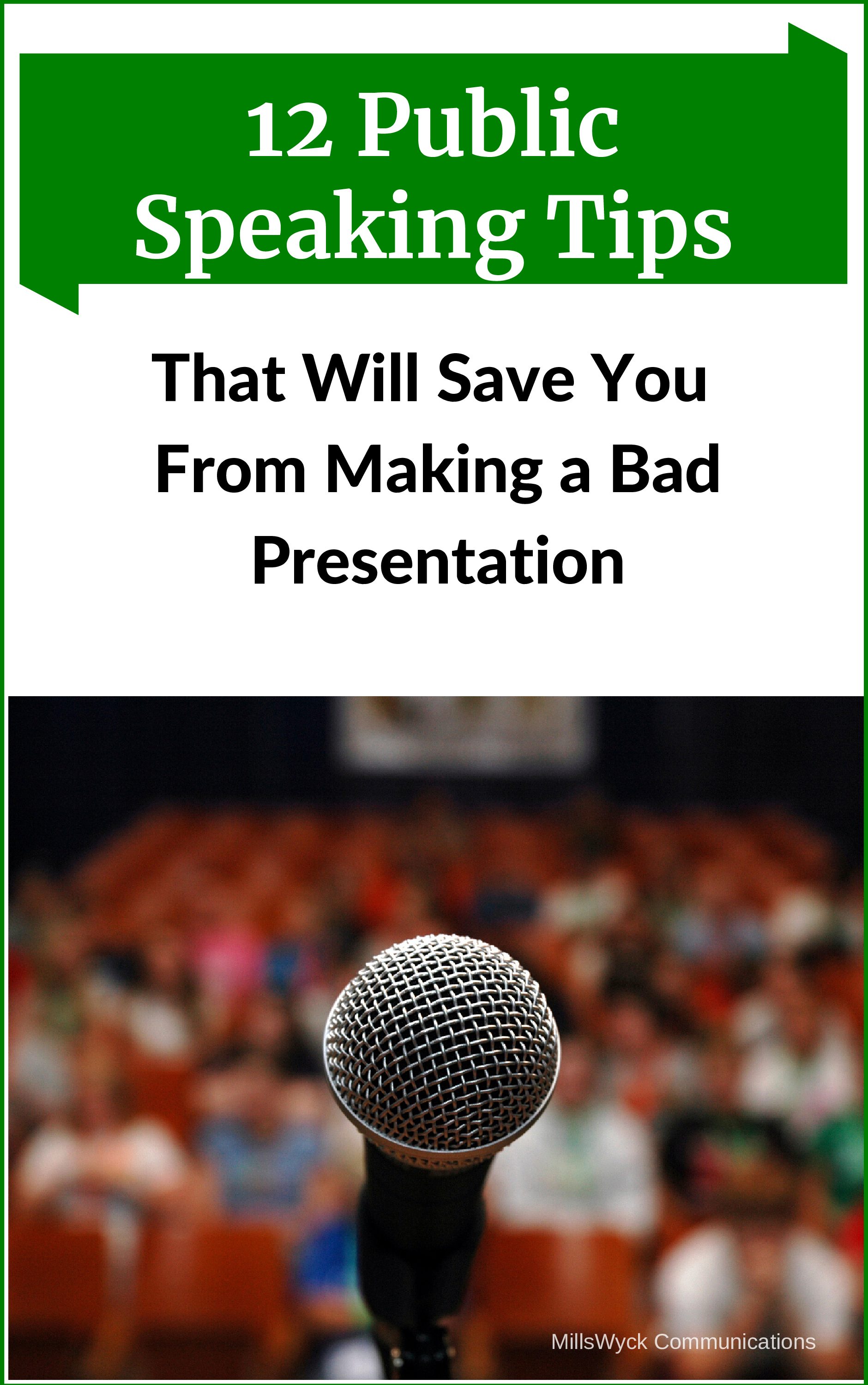
I’ve also used the Freeze button when a blackout could be distracting. If the audience is working on an exercise orin some other situation I feel that the blackout will take away attention, I’ll use the Freeze button. That way,something relevant still stays on the screen and, usually without audience notice, perform some other task. It too isa toggle switch and easily undone.